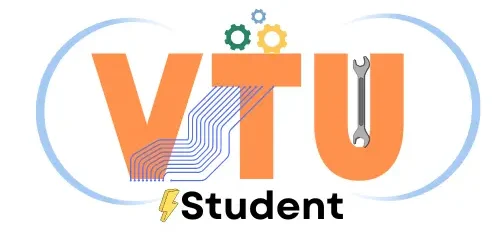The Visvesvaraya Technological University (VTU) Electronic Document Delivery & Tracking System (EDDTS) is a student-friendly digital platform designed to simplify the process of applying for, tracking, and obtaining various certificates and documents. This initiative reflects VTU’s commitment to leveraging technology to enhance convenience and accessibility for its students.
This article provides a detailed walkthrough of the registration process, documents you can apply for, and how to recover or reset your password on the VTU EDDTS portal.
VTU EDDTS Registration Process
Follow these steps to register on the VTU EDDTS portal:
Step 1: Open VTU EDDTS in your browser and Click on the Sign Up button to begin the registration process.
Step 2: Fill Out the Registration Form by Providing the following academic details:

- USN (University Serial Number)
- Name (as per university records)
- College and Program (UG/PG)
- Course (e.g., Bachelor of Engineering, Bachelor of Planning, Master of Technology)
- Branch and Batch (year of admission)
- Enter your email ID and mobile number.
Step 3: Upload any one government-issued ID proof (e.g., Aadhaar Card, Driving License, Voter ID) in PDF format.
- Ensure the file size is less than 2 MB and the document is not password-protected.
- Note: Applications with password-protected documents will be rejected.
Step 4: Complete the Registration by Clicking on the “Register” button after verifying your details. Be cautious while filling out the form, as you cannot edit details later.
Step 5: Verify Your Mobile Number, An OTP will be sent to your registered mobile number. Enter the OTP and click Verify.

Step 6: Once your registration is approved by VTU, you will receive a password on your mobile number. Use these credentials to log in to the VTU EDDTS portal.
Step 7: Once logged into the VTU EDDTS portal for the first time, students must update their profile details by clicking on the Profile option.
Step 8: Students need to enter their complete communication address and upload their photo and signature in the specified format (JPG with a file size less than 50 KB). This step must be completed before applying for any documents in VTU EDDTS portal.
Certificates Available Through VTU EDDTS
After registering, you can log in to the VTU EDDTS portal to apply for the following documents:
- Migration Certificate: A document required to transfer from VTU to another university, confirming you have no dues or academic obligations left at VTU. (Click here for demo)
- Official Transcript: A comprehensive record of your academic performance, listing all courses, grades, and credits earned during your VTU program. It is typically required for higher studies or employment purposes. (Click here for demo)
- World Education Services (WES): A certified transcript evaluation required for higher education or employment purposes abroad, particularly in Canada and the USA.
- NCEES/CES/IQAS/University Verification: Verification services for validating VTU credentials, commonly used for licensing, immigration, or further education in foreign institutions.
- Provisional Degree Certificate (PDC): A temporary certificate issued by VTU until the final degree certificate is awarded, confirming successful course completion. (Click here for demo)
- Attestation of Documents: VTU’s official stamp or seal to validate the authenticity of your academic certificates for legal or professional use.
- Extract Marks Cards: Duplicate copies of your marks cards issued in case of loss, damage, or for additional requirements.
- Medium of Instruction Certificate: A document stating that your VTU education was conducted in English, often required for international applications.
You May Like;
1) VTU Provisional Degree Certificate Download Now (2 Methods)
2) VTU Final Original Degree Certificate Download Now
How to Recover or Reset VTU EDDTS Password
If you forget your VTU EDDTS password, follow these steps to recover it:
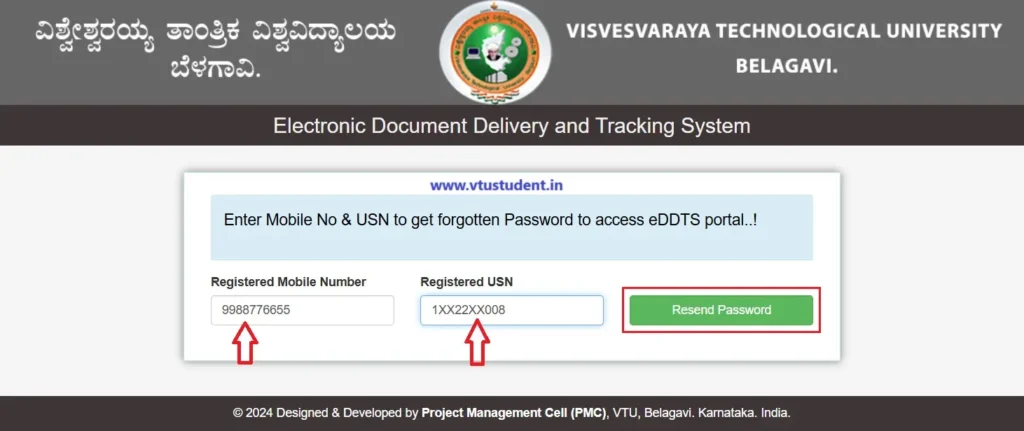
- Visit the VTU EDDTS Password Recovery Page (https://eddts.vtu.ac.in/verifylogin.php)
- Enter your registered mobile number and USN.
- Click on Resend Password.
- You will receive your password on your registered mobile number instantly.
How to Apply for Documents in VTU EDDTS Portal
Step 1: Log in to the VTU EDDTS portal using your credentials and click on the Apply Document option to apply for the required documents.
Step 2: Select the required document from the drop-down menu and click on the Submit button.
Step 3: Fill in all the necessary details carefully and submit the application.
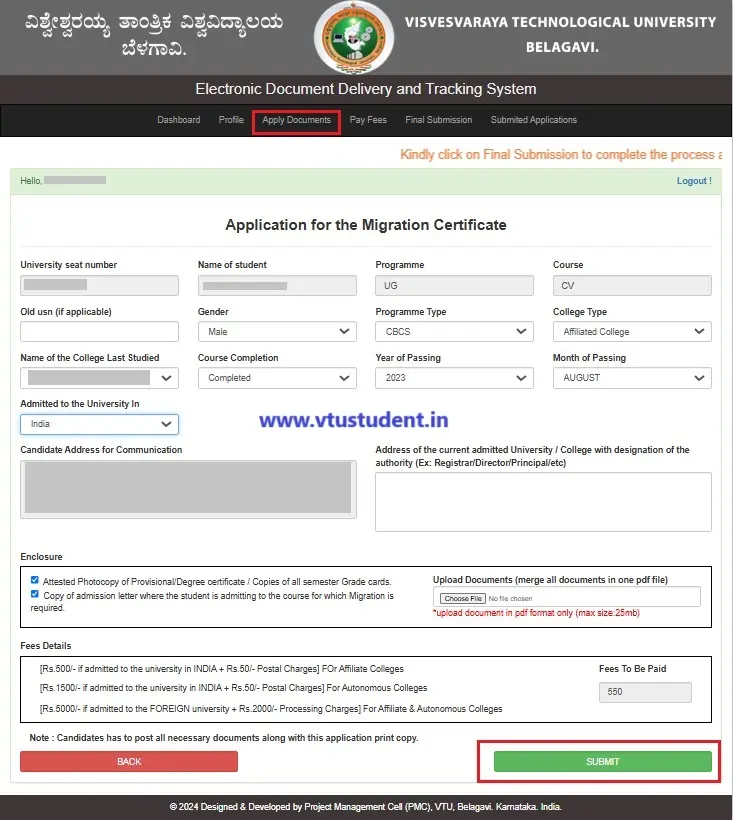
Step 4: You can apply for multiple documents by submitting them one by one and choosing each document from the list available on the Apply Document page (repeat the above steps for each document).
Step 5: To view all the applied documents, click on the View Applied Documents option on dashboard. If you no longer need a document or have entered incorrect information, you can delete the application (only before the payment). There is no option to edit, so the application must be deleted and re-applied with the correct details.
Step 6: After applying for the necessary documents, proceed to pay the fees by clicking on the Pay Fees option.
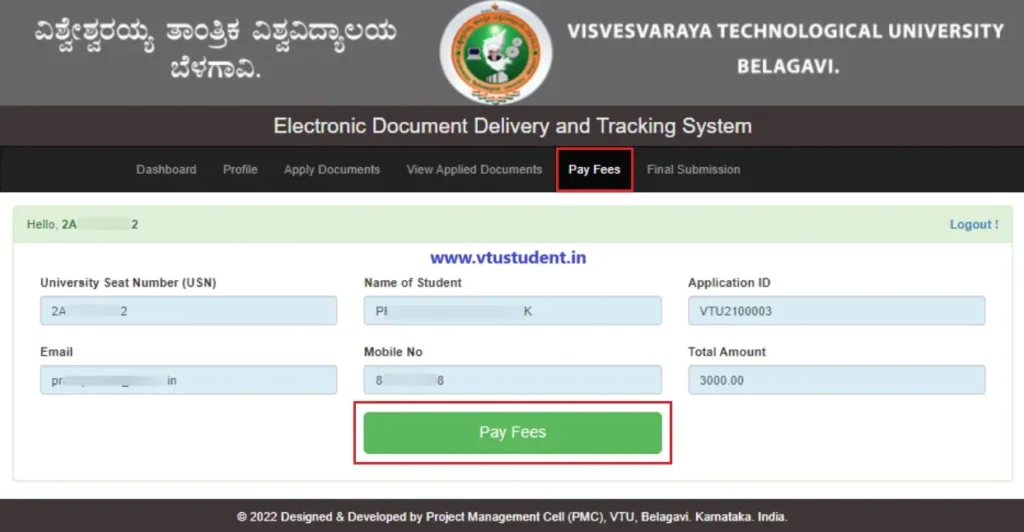
Step 7: Fees for the applied documents must be paid through the online payment method using the Pay Fees option. This will redirect you to the online payment gateway.
Step 8: Once the payment is successful, you’ll be redirected to the EDDTS portal with a Transaction ID, and a confirmation email of the payment will be sent to you.
Step 9: Finally, click on the Final Submission option to submit your application. Please note that the application will not be processed until final submission is completed by the applicant (even the payment is completed).
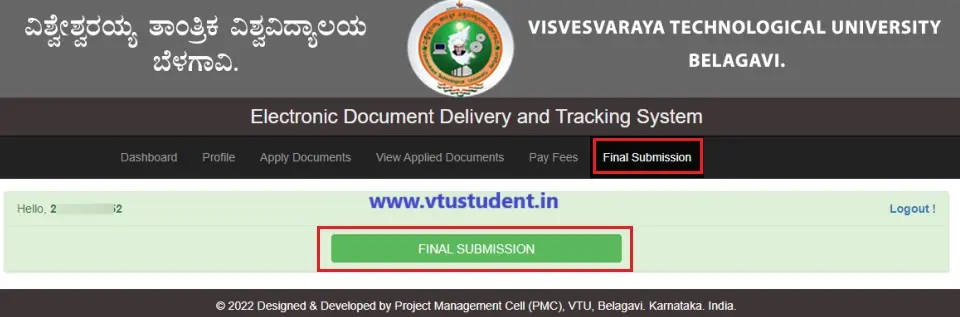
NOTE: After completing the payment, if you don’t receive a confirmation message, please do not make multiple payments. Wait until the next day and send an email to eddts@vtu.ac.in or contact VTU’s EDDTS support team at 0831-2498131.
How to Track the Status of an Application in VTU EDDTS Portal
Step 1: Once the final submission of the application is done, click on the Submitted Applications option in the menu.

Step 2: All the final submitted applications will be displayed. Click on the Track button to view the status of your application.
Important Instructions for VTU EDDTS Users
- Double-Check Details: Verify all information before submitting the registration form or any application for documents and while updating your profile during the first login. Mistakes cannot be corrected or edited later.
- Document Uploads: Ensure your uploaded documents meet size and format requirements. Avoid password-protected files.
- Keep Credentials Secure: Store your login details safely to avoid repeated password recovery requests.
- Contact VTU Support: For issues with the portal, reach out to VTU’s support team for assistance.